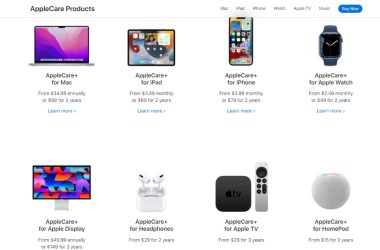Why You Should Clean Your iPhone Screen
Here are some of the key reasons to regularly clean your iPhone screen:
- Removes dirt, grease, and grime – Cleaning helps wipe away built-up residue from daily use.
- Eliminates smudges and fingerprints – Cleaning removes oily smudges and fingerprints that obstruct viewing.
- Enhances touchscreen responsiveness – Dirt and debris can interfere with proper touchscreen functioning.
- Improves display clarity – A clean screen allows you to see apps, photos, and videos more clearly.
- Prolongs screen life – Letting dirt accumulate can scratch the oleophobic and antireflective coatings.
- Freshens up device appearance – Cleaning gives your iPhone a like-new look and feel.
Materials Needed
You don’t need fancy cleaners or polishers to clean your iPhone screen. Simple household items will do the job just fine.
- Microfiber cloth – Use a soft, lint-free microfiber cloth designed for cleaning screens.
- Distilled water – Distilled water won’t leave behind mineral deposits.
- Isopropyl alcohol – A 70% isopropyl alcohol solution helps dissolve oil and grease.
- Cotton swabs – Great for cleaning ports, speakers, and other tight spaces.
- Compressed air – Use a can of compressed air to blow out dust.
How to Clean Your iPhone Screen
Follow these steps to safely and effectively clean your iPhone screen:
- Power off your iPhone. Turn off your device so the screen is dark. This will make it easier to see debris and prevent accidental taps.
- Use compressed air. Use short bursts of compressed air to blow away loose dust particles on the screen surface and crevices.
- Moisten a microfiber cloth. Dampen a soft microfiber cloth with a mixture of equal parts distilled water and isopropyl alcohol.
- Wipe the screen. Gently wipe down the screen with the damp cloth, using light pressure. Start from top to bottom in a linear motion.
- Dry the screen. Use a dry microfiber cloth to wipe away any moisture left on the screen.
- Inspect for streaks. Visually inspect the screen and repeat wiping if any streaks or smudges remain.
- Clean the edges. Use a cotton swab dampened with isopropyl alcohol to clean along the edges and the speaker, microphone, and camera openings.
- Allow your iPhone to fully dry. Let your iPhone dry for at least a few minutes after cleaning before turning it back on.
How Often Should You Clean Your iPhone Screen?
Most people should aim to clean their iPhone screen at least once every few days. However, your ideal cleaning frequency depends on how much you use your device and the type of environments it’s exposed to.
Here are some examples of when to clean your iPhone screen more or less often:
- Daily cleaning – If you use your phone constantly every day.
- 2-3 times per week – For moderate daily use with relatively clean hands.
- Weekly – If you don’t use your phone much or are in clean environments.
- After high-exposure activities – Such as gardening, hiking, crafting, or anything where it may get dirty or dusty.
- When visually dirty – Don’t wait for a schedule if you notice dirt; clean it immediately.
What to Avoid When Cleaning Your iPhone
Some products and practices should be avoided when cleaning your iPhone screen, as they can potentially cause damage. Avoid the following:
- Paper towels or tissues – These can be abrasive and scratch the screen coating.
- Window or household cleaners – Harsh chemicals can wear down anti-glare oleophobic coating.
- Alcohol concentrations over 70% – Higher concentrations are better suited for disinfection, not cleaning screens.
- Oil-based cleaners – Petroleum distillates can break down the oil-repelling screen coating.
- Rough scrubbing – Scrubbing too vigorously can also harm the oleophobic and antireflective coatings.
- Steam cleaners or vacuums – The pressure and heat can crack or distort the screen.
- compressors – These blow particulates that can scratch the screen.
Maintain a Clean Screen with a Screen Protector
Using a screen protector is an easy preventative measure to keep your iPhone screen clean. Screen protectors create a barrier that protects the iPhone’s display glass from accumulations of oil, grease, and grime. High-quality screen protectors are inexpensive, easy to apply, and provide the following benefits:
- Protect screen from scratches and abrasions
- Shield screen from everyday wear and tear
- Can self-heal from minor scratches
- Help reduce fingerprints and smudges
- Some offer antimicrobial product protection
- Won’t interfere with display clarity or touchscreen
With proper daily and weekly cleaning habits, using compressed air to dislodge dust, wiping gently with a microfiber cloth dampened with distilled water and isopropyl alcohol, avoiding harsh chemicals, and applying a screen protector, you can keep your iPhone screen looking like new for years to come.
Sanitize Your iPhone After Exposure to Germs
Your iPhone screen accumulates germs and microbes during everyday use from your hands as well as surfaces it comes into contact with. Here’s how to sanitize your device after potential exposure to illness:
- Wash hands thoroughly first before handling device
- Turn off iPhone and disconnect from power
- Use disinfectant wipes containing 70%+ isopropyl alcohol
- Gently wipe down all surfaces including screen, case, buttons
- Rub lightly with microfiber cloth dampened with disinfectant
- Avoid moisture buildup in ports, speakers, mics
- Allow iPhone to air dry fully before turning on
- Wash hands thoroughly after handling
- Repeat disinfection regularly during illness exposure
Be sure to avoid bleach, peroxide, soap, and other household cleaners. Always test disinfectants on a small area first. Also, use protective gloves when cleaning to prevent recontamination.
How to Clean an iPhone Screen Protector
Plastic screen protectors safeguard your iPhone display from scratches and abuse. But they too require occasional cleaning. Here are tips for cleaning an iPhone screen protector:
- Use microfiber cloth moistened with water or eyeglass cleaner
- Spray solutions onto cloth, not directly on screen protector
- Gently wipe protector using light, linear strokes
- Avoid rubbing too vigorously or using excessive pressure
- Dry completely with a fresh microfiber cloth
- Carefully remove protector and clean bare screen if needed
- Reapply protector smoothly avoiding bubbles and lint
With periodic cleaning, quality screen protectors can remain clear and scratch-free for the life of your iPhone display.
How to Clean iPhone Screen When Changing Cases
Changing your iPhone case provides the perfect opportunity to thoroughly clean your device’s screen and exterior. Follow these tips when swapping cases:
- Remove old case completely
- Inspect for case residue or grime on device
- Clean screen and body before applying new case
- Use compressed air to clear dust and debris
- Clean with microfiber cloth dampened with distilled water/isopropyl alcohol
- Buff screen gently with dry microfiber cloth
- Use cotton swabs to clean crevices and camera lens
- Avoid excess moisture near buttons, mics, speakers
- Fully dry iPhone before attaching new case
- Wipe interior of new case with disinfecting wipe before use
Take a few extra minutes when changing cases to clean your iPhone thoroughly. This keeps your device looking fresh and new.
How to Clean iPhone Screen Without Damaging Oleophobic Coating
The oleophobic coating on iPhone screens reduces fingerprints and oils. Clean too aggressively and you can wear it down prematurely. Use these tips to clean your iPhone screen without ruining the oleophobic coating:
- Moisten microfiber cloth with distilled water and gentle cleaner like isopropyl alcohol
- Wring cloth thoroughly so it’s damp but not dripping wet
- Gently glide the damp cloth across the screen surface using light pressure
- Buff screen dry immediately afterward with a fresh microfiber cloth
- Avoid pushing too hard or scrubbing vigorously during wiping
- Don’t use abrasive cloths or paper towels to wipe the screen
- Repeat wiping only when necessary to lift stubborn smudges
With a delicate touch, you can lift dirt from your iPhone screen without stripping the protective oleophobic coating.
How to Remove Oil and Grease from iPhone Screens
Oily residue from skin and grease from cosmetics are common contaminants that can coat iPhone screens. Here are tips for cutting through oil and grease:
- Mix together distilled water and 70% isopropyl alcohol
- Dampen microfiber cloth with the solution (don’t soak it)
- Wipe in a single direction instead of circular motions
- Rinse the cloth as needed to keep it grit-free
- Avoid applying pressure directly downward on the screen
- Use sideways wiping motions to avoid pushing grime into crevices
- If needed, dampen corner of cloth with rubbing alcohol for stubborn oil
- Dry the screen thoroughly with a fresh microfiber cloth
With the right technique, distilled water and isopropyl alcohol lift away stubborn oil and grease buildup effectively.
How to Remove Ink and Makeup from iPhone Screens
Ink from pens and makeup like mascara, eyeshadow, and foundation are problematic substances that can stain and discolor iPhone screens. Use these steps to dissolve ink and makeup:
- Moisten microfiber cloth with isopropyl alcohol
- Gently rub the stained area using minimal pressure
- Avoid spreading the stain around
- Re-dampen cloth edge and repeat if needed
- Flush stained grooves with rubbing alcohol and cotton swab
- Dry and buff clean with a fresh microfiber cloth
- Rinse cloth frequently as you work
- Inspect closely to ensure stain fully lifts
- Avoid letting alcohol drip into ports or openings
With some gentle agitation, the alcohol will break down inks and cosmetic stains without harming your iPhone’s screen.
How to Clean an iPhone Screen Without Streaks
Visible streaks and smudges left behind after cleaning an iPhone screen are annoying. Follow these tips to wipe your screen without streaks:
- Only use microfiber cloths designed for screens
- Dampen cloth evenly with distilled water/alcohol mix
- Wring out cloth thoroughly so it’s just barely moist
- Use minimal pressure as you wipe
- Wipe linearly in one direction, not circular motions
- Overlap wiping strokes slightly
- Work in a dust-free area without wind or breezes
- Flip cloth frequently to use clean areas
- Avoid wiping too wide an area at once
- Dry immediately with a fresh microfiber cloth
With the proper technique and microfiber cloths designed for screens, you can wipe away all smudges and residues without leaving behind telltale streaks.
How to Clean iPhone Screen Without Damaging Coating
The oleophobic and anti-reflective coatings on iPhone screens are vulnerable to damage from cleaning. Avoid harming these protective coatings with these tips:
- Moisten microfiber cloth with distilled water/isopropyl alcohol mix
- Never use pre-moistened wipes or glass cleaners
- Rinse cloth frequently to prevent grit buildup
- Wipe gently using minimal pressure
- Work in linear, unidirectional motions
- Avoid circular or zig-zag wiping patterns
- Let moisture air dry instead of wiping dry
- Don’t use paper towels or tissues
- Skip abrasive scrubbers, sponges, or brushes
- Avoid excessive wiping or rubbing
With a delicate touch and the right accessories, you can lift dirt without grinding down the coatings that protect your iPhone screen from glare, oils, and smudges.
How to Clean iPhone Screen Without Leaving Residue
Some cleaners leave behind soapy scum, streaks, and filmy residue on iPhone screens. For residue-free cleaning:
- Use distilled water and isopropyl alcohol
- Steer clear of glass cleaners and ammonia
- Only use soft microfiber cloths designed for screens
- Buff lightly using linear wiping motions
- Lift dirt starting at the top edge and work downward
- Rinse the microfiber cloth frequently
- Finish by gently drying with a fresh cloth
- Inspect closely in bright light when done
- Avoid excess solution that can pool and dry
- Never let solutions drip into ports or openings
With the right mix of solutions and wringing your cloth completely dry, no residues will be left behind on your shiny iPhone screen.
How to Clean an iPhone Screen Near a Cracked Area
Exercising extra care is important when cleaning near cracked screen areas. Use these tips:
- Use the gentlest wiping motions possible
- Avoid pressing directly on or around cracks
- Dampen cloth very lightly to limit excess moisture
- Use shorter, lighter wiping strokes
- Work slowly and cautiously
- Blow away debris with canned air before wiping
- Don’t use any liquids directly on the cracked spot
- Dry immediately and thoroughly after wiping
- Consider professional repair if cracks are significant
With a delicate touch, you can clean dirty iPhone screens with minor cracks safely. But extensive cracks will likely require professional repair for proper cleaning.
How to Clean Inside Speaker and Microphone
Dirt and debris can accumulate in the iPhone’s speaker and microphone ports from pockets, purses, and backpacks. Here’s how to clean them:
- Use canned air to clear loose dust particles
- Wrap a toothpick with cotton and moisten with isopropyl alcohol
- Gently swab the inside ports to loosen grime
- Stick to the edges, avoiding inserting objects in deeply
- Check other openings like charger port as well
- Be very careful using pointed objects near microphones
- Never get ports excessively wet or use water
- Allow ports to fully dry before using phone
- Get professional help if microphone or speaker sound is obstructed
Regularly cleaning the ports allows your iPhone’s audio components to function optimally.
How to Remove Permanent Marker from an iPhone Screen
Permanent marker creates a stubborn stain on iPhone screens. To remove:
- Moisten corner of microfiber cloth with isopropyl alcohol
- Gently rub stained area to loosen pigment
- Reapply alcohol as needed to lift stain
- Take care not to spread ink around
- Increase pressure gradually if needed
- Flush marker in crevices with alcohol on a cotton swab
- Buff cleaned areas thoroughly with dry cloth
- Avoid excess alcohol that can penetrate under screen
- Consider a screen replacement if ink won’t lift
With some patience, the alcohol will dissolve the permanent marker, allowing you to wipe it away without harming the screen.
How to Clean an iPhone Screen After the Beach
After a beach trip, thoroughly clean your iPhone’s screen to remove salt, sand, sunscreen, and other residue:
- Use a dry microfiber cloth to wipe away loose sand
- Rinse cloth and lightly dampen with fresh water
- Gently wipe screen to dissolve salt and remove residue
- Buff dry with a clean, dry microfiber cloth
- Use a toothpick wrapped in cotton and dipped in alcohol to clean ports
- Avoid poking toothpick into phone interior
- Use compressed air to clear sand from buttons
- Inspect closely and repeat steps if needed
- Avoid excess moisture near speakers, mics, and charging port
- Allow phone to air dry fully before using
Thoroughly cleaning your device after beach trips protects it from corrosion and maintains optimal performance.
How to Clean iPhone Screens of Different Materials
Not all iPhone screens are made equal. iPad and newer iPhone models may have different glass materials than older iPhones. Here’s how to clean some of the most common iPhone screen types:
Tempered Glass
Used on newer model iPhones. Can be cleaned with:
- Isopropyl alcohol solution
- Vinegar solution
- Water
- Hydrogen peroxide solution
- Eyeglass spray cleaner
Gorilla Glass
Featured on many iPhones. Safe cleaners include:
- Isopropyl alcohol solution
- Vinegar solution
- Water
- Eyeglass spray cleaner
Ion-Strengthened Glass
Used on older iPhone models. Clean with:
- Diluted isopropyl alcohol
- Vinegar solution
- Water
Sapphire Crystal
Extremely scratch resistant screen on some watches. Can be cleaned with:
- Isopropyl alcohol solution
- Vinegar solution
- Water
Always use soft microfiber cloths no matter the glass type. Harsh cleaning products can damage oleophobic and hydrophobic coatings.